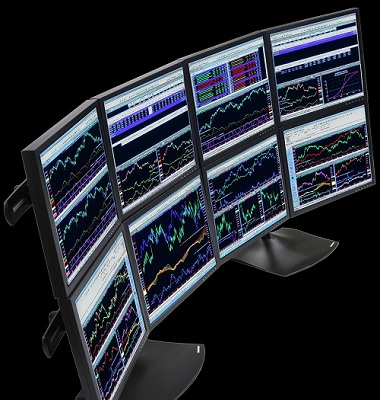|
Monitor Size & resolution
 The two most important considerations in buying a monitor for trading is the size and the resolution of the screen.
The size is the diagonal measurement of the screen in inches. Even if you are on the metric system monitor screens are usually given in inch sizes
for the very large US market. The resolution is how many pixels are on the screen. If you have more pixels then you can see more detail. The
image you see on the screen is composed of over a million tiny pixels. The two most important considerations in buying a monitor for trading is the size and the resolution of the screen.
The size is the diagonal measurement of the screen in inches. Even if you are on the metric system monitor screens are usually given in inch sizes
for the very large US market. The resolution is how many pixels are on the screen. If you have more pixels then you can see more detail. The
image you see on the screen is composed of over a million tiny pixels.
Characters like numbers and letters are normally displayed by the screen in terms of pixels. A common size
specified for a character is 11-12 pixels. If
you buy a 22" monitor with a resolution of 1920 pixels by 1080 pixels (1920x1080) and you buy a 65" TV of the same resolution then the characters
will only be larger. A larger monitor/TV will only enlarge what you are viewing but not allow you to view more of something. For this reason you cannot
replace multiple smaller monitors with fewer larger ones if the pixel resolution of the larger screen is about the same as the smaller screen.
 |
 |
Unless there are more pixels
a larger screen does not show more
than a smaller screen. |
The most common resolution today is 1920x1080, which is the US standard set by the FCC for digital broadcast. Some monitors are produced in
higher resolution sizes: 1920x1200, 2560x1440 (Dual Link), 2560x1600 (Dual Link), and 4K (UHD).
4K monitors are produced in a range of resolutions
at or above 3840x2160. Video cards that support 4K monitors are not common. Dual Link monitors have come down in price
in recent years and video card
support for them while not universal is much
more common.
Older individuals often find that monitors below 24" in size with a resolution of 1920x1080 (or higher) produce a text size that is too small to
comfortably view. Monitors larger than 27" are not suitable for mounting on top of each other when it is desired to use a multiple monitor
stand.
TV's are generally larger than monitors for those seeking a larger image due to eyesight problems. Many TVs will scale the image when it comes from
a computer which will produce an undesirable look. Turning of scaling
will resolve that issue.
Types of Monitors
 |
| Microflourscent backlight |
The active matrix TFT-LCD (thin film transistor liquid-crystal display) type of monitor is by far the most common flat panel
monitor technology used today. It involves a backlight that shines through the
back of a matrix of materials that produces the image you see. The back light may be from micro-fluorescent tubes
or from Light Emitting
Diodes (LED). LEDs are preferred because they use less power, last longer, make less heat, and are more comfortable to view (no strobe effect
that irritates some people). Do not confuse LED
with LCD or think of LED as an alternative to LCD.
LED is an alternative to micro-fluorescent
not an alternative to LCD. Many people are
confused by the similarity of the two abbreviations.
There are three types of technology used to make a active matrix TFT-LCD:
TN (Twisted Nematic): The lowest cost and most widely sold LCD panel type. TN panels have very fast response times (2ms-5ms typical). Color reproduction, and
contrast ratios of TN panels are not as good as VA or IPS panels. TN panels only produce 6-bit color. TN panels attempt to produce 8-bit color using a process
called dithering. TN displays suffer from limited viewing angles, especially in the vertical direction. Colors will shift when viewed off-perpendicular. In the
vertical direction, colors will shift so much that they will invert past a certain angle. For watching the markets, however, they are usually fine unless the viewing
angle will create a problem. Because of the viewing angle problem it is best not to use them in portrait orientation (rotated 90 deg) unless they are directly in
front of you.
VA (Vertical Alignment): There are two variants of this type: MVA and PVA. These monitors offer better color reproduction and wider viewing angles than TN
panels, but have slower response times. Uninformed buyers often mistake the somewhat slower response times of the VA monitors for inferiority to the faster
(TN) monitors. Color reproduction is much better, blacks are blacker, and they have higher contrast ratios then TN panels. VA screens have a wider angle of
view than TN monitors.
IPS (In Plane Switching): These are the best, most expensive, and least common of LCD monitors. Prices for these monitors are at least
40% higher and may be more than 300% higher for larger sizes. Color accuracy is very impressive and the side viewing angle quality is
outstanding. The response times are slower than TN monitors (typically more than 6ms). Older versions this technology are too slow. IPS panels
also consume more power than TN or VA panels. The big advantage for IPS monitors is color quality and side viewing angle.
Monitor Bases
and Stands
 |
| A low cost base |
 |
| A fully adjustable base |
 Monitors come standard with two styles of bases to hold them up: A low cost base that only allows you to tilt the monitor,
and a nice base that provides for height adjustment and rotation of the monitor from "Landscape" to "Portrait" positions.
It is important that the bases be removable to
mount them on a multi-monitor stand. Monitors come standard with two styles of bases to hold them up: A low cost base that only allows you to tilt the monitor,
and a nice base that provides for height adjustment and rotation of the monitor from "Landscape" to "Portrait" positions.
It is important that the bases be removable to
mount them on a multi-monitor stand.
If you want to look at more than 3 or 4 monitors then you will probably need a multi-monitor stand to allow them to be
stacked in two (or three) rows (stacked monitors). Stacked monitors should be completely square on all 4 sides so they fit
together well. They will also need to have a VESA compatible set of 4 screw holds
in the back to fit onto the stand. Finally, stacked monitors
need to have front facing buttons (not bottom or side facing)
so that the top row of monitors are not constantly getting their buttons
pushed by the bottom row.
When mounting monitors on a stand most people will want to curve them in a gentle circle but not all monitor stands support this feature. The ability
to curve the outside monitors when monitors is
most important when they are mounted three across.
Monitor stands with large bases are more stable but may take up a large spot on your desk and might be thought of as ugly. Monitor stands
with a smaller base are generally more attractive but less stable. Some monitor stands have no base but
will require one or more holes to be drilled
in the desk which will limit your ability to adjust the position after it is installed and limit the desk usage and value later. If you
want to drill a hole in the desk then the desk should be a minimum of an inch thick and preferably 1.25". Mounting monitors
on the wall looks great and leaves the desk uncluttered but the monitors are farther away and in a
harder to see flat arrangement.
 |
 |
 |
| Yes: Front facing buttons |
No: Side facing buttons |
No: Bottom facing buttons |
Brands of Monitors
I am often asked about brands of monitors. This is a somewhat difficult area because central to this question is
experience with long term reliability and
image quality. If I have not used them
extensively myself then it is hard for me or
anyone else to accurately give an answer. I generally use
Acer monitors and have been satisfied with that. I sometimes use NEC, Samsung and Planar monitors and those seem to be excellent. From what I hear
from others it seems that the Dell monitors are excellent. Outside of my direct personal experience or a body of experience obtained from others it is hard
to assess the quality of all the various brands out there. Years ago I tried some off brand monitors and I was often,
but not always, disappointed with them.
Types of Monitor Cables and Connections
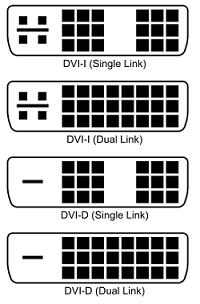 There are several ways to connect monitors to trading computers. No one monitor or computer will have all of these connections so you need
to make sure that your computer can connect to the monitor
you pick.
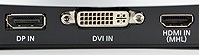 The oldest way to connect
a computer to a monitor is with the VGA (a.k.a. SVGA) connection.
The VGA connection is an analog type of connection. It is usually preferred to use one of the newer
digital connections rather than an analog
connection. The first digital connection introduced
was the DVI connection and it is the most common type of digital connection
to computer monitors. When the
DVI connection is only digital it is said to be DVI-D. When the DVI connection can be adapted to produce an analog output then it is said to be
DVI-I. When buying DVI monitor cables you must
only buy DVI-D cables since the DVI-I cables
will not connect to the back of the monitor
in most cases.
When the DVI connection is Dual Link then it has additional wires and pins to accommodate dual link monitors (those with resolutions of 2560x1600 or
2560x1440).
 |
| VGA connection |
 |
| Active DP adapter |
The newer HDMI connection was designed for digital televisions and generally will not support monitors with resolutions larger than 1920x1080 unless
it meets the new HDMI 1.4 standard (very uncommon). HDMI connections also support audio output to HDMI monitors with speakers. The HDMI 2.0 (a.k.a.
UHD) supports the 4K monitor sizes discussed at the top of this page.
The newest technology is Display Port, which comes full sized and min-sized connections. Display Port is my favorite technology and is likely to
be the most common monitor connection in the future. The Thunderbolt connection is quite similar to Display Port (DP) and is usually interchangeable with it.
Display ports can often support 4K monitors. Many, but not all, display port connections can switch their output to DVI/HDMI mode. This is called
Dual Mode Display Port. Dual Mode DP can be converted with a passive adapter, which is inexpensive and often supplied with the video card. AMD video
cards with DP can support a maximum of one DVI/HDMI with dual mode DP. If the AMD card has more than one DP connections (which many do), then you
will need to use active adapters to convert the remaining port to DVI/HDMI. Active adapters electronically convert the DP signal to DVI/HDMI.
|